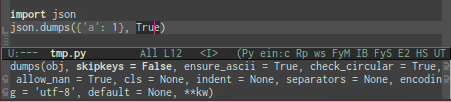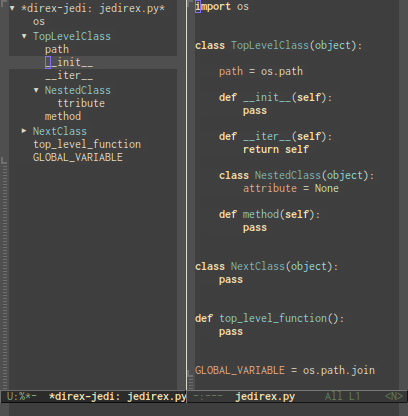First read the instructions at
http://www.drlock.com/blog/2013/01/29/emacs-as-a-python-ide-jedi/
-the blog is missing the Emacs el-get step up steps
Use Mr. Batsov's excellent el-get and package instructions.
-Stop when you get the jedi installation.
Then use Mr. Lock's simple jedi installation instructions.
Read step 13!!!!!
Voila, python autocompletion is working.
May need to try Emacs prelude next.
The main problem that I encountered was in emacs after loading the virtualenv and a python file:
ImportError: No module named Jedi
https://github.com/tkf/emacs-jedi/issues/87
M-x epc:pop-to-last-server-process-buffer
Traceback (most recent call last):
File "/home/--/.emacs.d/elpa/jedi-20130714.1228/jediepcserver.py", line 315, in
main()
File "/home/---/.emacs.d/elpa/jedi-20130714.1228/jediepcserver.py", line 311, in main
jedi_epc_server(**vars(ns))
File "/home/---/.emacs.d/elpa/jedi-20130714.1228/jediepcserver.py", line 211, in jedi_epc_server
import_jedi()
File "/home/---/.emacs.d/elpa/jedi-20130714.1228/jediepcserver.py", line 259, in import_jedi
import jedi
ImportError: No module named 'jedi'
Lets try cleaning the jedi directory.
[jedi-20130714.1228]$ make clean requirements
rm -rf env
rm -rf elpa
rm -rf *.elc
VIRTUALENV_SYSTEM_SITE_PACKAGES=true virtualenv --python=python env
Already using interpreter /usr/bin/python
Using base prefix '/usr'
New python executable in env/bin/python
Installing setuptools, pip...done.
env/bin/pip install --use-mirrors --requirement requirements.txt
make: env/bin/pip: Command not found
make: *** [requirements] Error 127
jedi-20130714.1228]$ make requirements
env/bin/pip install --use-mirrors --requirement requirements.txt
make: env/bin/pip: Command not found
make: *** [requirements] Error 127
[jedi-20130714.1228]$ ls
env/ jedi-autoloads.el jedi-autoloads.el~ jedi.el jedi.elc jediepcserver.py jedi-pkg.el jedi-pkg.elc Makefile requirements.txt
[jedi-20130714.1228]$ ls env/bin
activate activate.csh activate.fish activate_this.py python* python3@ python3.3@
[jedi-20130714.1228]$ pwd
/home/----/.emacs.d/elpa/jedi-20130714.1228
The problem is that pip is missing from the jedi virtualenv....
[ jedi-20130714.1228]$ ls ~/.emacs.d/elpa/jedi-20130714.1228env/bin/
activate activate.csh activate.fish activate_this.py python* python3@ python3.3@
[ jedi-20130714.1228]$ ls ~/.virtualenvs/startproject/bin/
__pycache__/ activate.csh activate_this.py easy_install* get_env_details* pip3* postactivate* preactivate* python* python3.3@
activate activate.fish django-admin.py* easy_install-3.3* pip* pip3.3* postdeactivate* predeactivate* python3@
How is pip added to env/bin?
0. Install the
required Python tools.
From:
http://www.drlock.com/blog/2013/01/29/emacs-as-a-python-ide-jedi/
- easy_install jedi
- easy_install epc
1. Install el-get
Wikemacs El-get
-add the Elisp code at the link to your ~/.emacs
-and execute it :
M-x eval-current-buffer
-now wait a really long time for El-get to install.
2. Install ELPA if you have not already done so.
Follow the ELPA installation instructions at
http://www.emacswiki.org/emacs/ELPA
3. Add the MELPA repo
To add the repository put this before the call to
package-initialize in your
init.el file.
(require 'package)
(add-to-list 'package-archives
'("melpa" . "http://melpa.milkbox.net/packages/") t)
(add-to-list 'package-archives
'("marmalade" . "http://marmalade-repo.org/packages/") t)
4. package.el
All fresh Emacses are coming with package.el that simplifies installation of 3rd party packages. auto-complete and ac-dabbrev are available from MELPA package repository. Read install instructions on MELPA site, or about package.el/ELPA in more details
Installation instructions from
http://batsov.com/articles/2012/02/19/package-management-in-emacs-the-good-the-bad-and-the-ugly/
(require 'package)
(package-initialize)
Put this snippet of code near the beginning of your Emacs config,
since you’ll definitely want packages installed via package.el to be
initalized before you start tweaking them.
With el-get you have access to 536 packages from the get-go, and
all of emacswiki (that’s currently more than 1700 packages) after
you’ve done M-x el-get-emacswiki-refresh. As of writing this comment,
my M-x el-get-package-list contains 2106 packages ready to install,
almost all with descriptions.
5. My ~/.emacs header
;;;;;;;;;;;;;;;;;;;;;;;;;;;;;;;;;;;;;;;;;;;;;;;;;;;;;;;;;;;;;;
;; http://batsov.com/articles/2012/02/19/package-management-in-emacs-the-good-the-bad-and-the-ugly/
;;
;; The magic starts with the command M-x package-list-packages.
;;
;;
;;
;;;;;;;;;;;;;;;;;;;;;;;;;;;;;;;;;;;;;;;;;;;;;;;;;;;;;;;;;;;;;;
(require 'package)
(require 'package)
(add-to-list 'package-archives
'("melpa" . "http://melpa.milkbox.net/packages/") t)
(add-to-list 'package-archives
'("marmalade" . "http://marmalade-repo.org/packages/") t)
(package-initialize)
;;;;;;;;;;;;;;;;;;;;;;;;;;;;;;;;;;;;;;;;;;;;;;;;;;;;;;;;;;;;;;
;;;;;;;;;;;;;;;;;;;;;;;;;;;;;;;;;;;;;;;;;;;;;;;;;;;
;; http://www.emacswiki.org/emacs/ELPA
;;;;;;;;;;;;;;;;;;;;;;;;;;;;;;;;;;;;;;;;;;;;;;;;;;;
(setq package-archives '(("gnu" . "http://elpa.gnu.org/packages/")
("marmalade" . "http://marmalade-repo.org/packages/")
("melpa" . "http://melpa.milkbox.net/packages/")))
;;;;;;;;;;;;;;;;;;;;;;;;;;;;;;;;;;;;;;;;;;;;;;;;;;;
;; http://wikemacs.org/index.php/El-get
;;;;;;;;;;;;;;;;;;;;;;;;;;;;;;;;;;;;;;;;;;;;;;;;;;;
(add-to-list 'load-path "~/.emacs.d/el-get/el-get")
(unless (require 'el-get nil t)
(url-retrieve
"https://raw.github.com/dimitri/el-get/master/el-get-install.el"
(lambda (s)
(end-of-buffer)
(eval-print-last-sexp))))
;;;;;;;;;;;;;;;;;;;;;;;;;;;;;;;;;;;;;;;;;;;;;;;;;;;;;;;;;;;;;;;;;;;;;;;;;;;;
;; http://batsov.com/articles/2012/02/19/package-management-in-emacs-the-good-the-bad-and-the-ugly/
;; instantly deploy packages on any OS/machine
;;
;; find the packages that you want with
;; M-x package-list-packages
;;
;; Add them to the list below
;;
;; The next time you run emacs they will be added automatically
;;
;;;;;;;;;;;;;;;;;;;;;;;;;;;;;;;;;;;;;;;;;;;;;;;;;;;;;;;;;;;;;;;;;;;;;;;;;;;;
(defvar prelude-packages
'(virtualenv ;; needed by python deps so put it first
virtualenvwrapper
python-environment
epc
ac-dabbrev
auto-complete
erlang
elpy
jedi
jedi-direx
)
"A list of packages to ensure are installed at launch.")
;; flake
;; pymacs
;; pytest
;; pylint
;; py-import-check
;; python
;; python-mode
;; python-pylint
;; python-django
;; python-info
;; python-magic
;; pyvirtualenv
;; scala-mode
(defun prelude-packages-installed-p ()
(loop for p in prelude-packages
when (not (package-installed-p p)) do (return nil)
finally (return t)))
(unless (prelude-packages-installed-p)
;; check for new packages (package versions)
(message "%s" "Emacs Prelude is now refreshing its package database...")
(package-refresh-contents)
(message "%s" " done.")
;; install the missing packages
(dolist (p prelude-packages)
(when (not (package-installed-p p))
(message "installing package %s\n" p)
(package-install p))))
(provide 'prelude-packages)
;;; prelude-packages.el ends here
;;;;;;;;;;;;;;;;;;;;;;;;;;;;;;;;;;;;;;
;; https://github.com/kiwanami/emacs-epc
;;;;;;;;;;;;;;;;;;;;;;;;;;;;;;;;;;;;;;
(require 'epc)
(require 'jedi)
;;;;;;;;;;;;;;;;;;;;;;;;;;;;;;;;;;;;;;
;; Jedi setup
;;;;;;;;;;;;;;;;;;;;;;;;;;;;;;;;;;;;;;
;;Jedi
(autoload 'jedi:setup "jedi" nil t)
(setq jedi:setup-keys t)
(add-hook 'python-mode-hook
(lambda ()
(jedi:setup)
))
;;;;;;
NOTE: Check the messages at the time emacs loads for .emacs errors related to this header. Add your own packages to the list of packages to install.
6. Now open a new emacs
-the mini buffer should show the packages you specified in your ~/.emacs being downloaded and compiled
-All packages should be installed automatically
Note if you see this error there was a network connection error...:
Warning (initialization): An error occurred while loading `/home/---/.emacs':
error: Trying to parse HTTP response code in odd buffer: *http melpa.milkbox.net:80*
To ensure normal operation, you should investigate and remove the
cause of the error in your initialization file. Start Emacs with
the `--debug-init' option to view a complete error backtrace.
Then close emacs and reopen.
The elisp installation process will continue.
7. You can see the compilation of the elisp module in the Compile-Log buffer
Compiling file /home/---/.emacs.d/elpa/pymacs-0.25/pymacs-pkg.el at Mon Jan 20 22:36:13 2014
Entering directory `/home/---/.emacs.d/elpa/pymacs-0.25/'
Compiling file /home/---/.emacs.d/elpa/pymacs-0.25/pymacs.el at Mon Jan 20 22:36:13 2014
In pymacs-eval:
pymacs.el:201:21:Warning: `interactive-p' is an obsolete function (as of
23.2); use `called-interactively-p' instead.
In pymacs-exec:
pymacs.el:211:21:Warning: `interactive-p' is an obsolete function (as of
23.2); use `called-interactively-p' instead.
8. You can see the contents of the elp directory which contain the elisp code.
ls ~/.emacs.d/elpa
ac-dabbrev-20130906.518/ epc-20130803.2228/ nose-20110804.619/ python-magic-20120505.1355/
ack-and-a-half-20130815.1917/ erlang-20131025.6/ popup-20131230.544/ python-mode-6.1.2/
archives/ find-file-in-project-20120716.1655/ py-import-check-20130802.411/ python-pylint-1.1/
auto-complete-20131128.233/ fuzzy-20131025.2343/ pylint-20121112.435/ pyvirtualenv-1.1/
concurrent-20130914.536/ highlight-indentation-20131207.835/ pymacs-0.25/ scala-mode-20131018.1325/
ctable-20131202.2114/ idomenu-20111122.1048/ pytest-0.2.1/ virtualenv-20120930.1034/
deferred-20130930.607/ iedit-20131021.116/ python-django-20131214.1841/ yasnippet-20140106.1009/
direx-20130930.1224/ jedi-20130714.1228/ python-environment-20130624.339/ jedi-direx-readme.txt
elpy-20131109.1120/ jedi-direx-20130525.1039/ python-info-20130916.620/ jedi-readme.txt
9. List the packages in emacs
The magic starts with the command M-x package-list-packages. At this point you should see something in the lines of this.

10. Note: you can click on one of the packages in the installation list and check its installation status and location.
jedi is an installed package.
Status: Installed in `/home/---/.emacs.d/elpa/jedi-20130714.1228/'.
Version: 20130714.1228
Requires: epc-0.1.0, auto-complete-1.4
Summary: Python auto-completion for Emacs
[back]
11. Now configure virtualenv
i. M-x package-list-packages
ii. Cntl-s virtualenv
iii. Click on the virutalenv link in the package list buffer
iv. Now read the configuration instructions in the virtualenv *Help* buffer.
virtualenv is an installed package.
Status: Installed in `/home/---/.emacs.d/elpa/virtualenv-20120930.1034/'.
Version: 20120930.1034
Summary: Virtualenv for Python
This is a minor mode for setting the virtual environment for the
Python shell using virtualenv and supports both python-mode.el and
python.el. This minor mode was inspired by an earlier
implementation by Jesse Legg and Jeremiah Dodds, however this code
is a complete re-write with a GPLv3 license consistent with
GNU Emacs and python-mode.el.
There are two ways to use virtualenv.
1) The quickest way to get started is to simply type:
M-x virtualenv-workon
Which will prompt you to enter the name of a directory in
~/.virtualenvs that contains your chosen environment. You can
hit tab to show the available completions.
You'll know that you're in virtualenv mode now when you see the
name of the virtualenv you selected in brackets. So if I were to
select my turbogears environment that I call tg2.1 then I would
see [tg2.1] appear in the mode line. To make sure you're new
python shell is set up correctly you can try running this little
snippet of python code: Python 3+ code edits in red below
>>> import os, sys
>>> print (os.environ)
environ({'EMACS': 't',..) <<< look for this
>>> print sys.path
['', ...] <<< look for this
2) The recommended way to use virtualenv minor mode is to use a
.dir-locals.el file in the root of your project directory, however that
requires Emacs 23.1 or higher. There are two buffer-local variables that you
can set for virtualenv as shown in this example:
in file /path/to/project/.dir-locals.el:
((nil . ((virtualenv-workon . "tg2.1")
(virtualenv-default-directory . "/path/to/project/subdir"))))
The .dir-locals.el is new in Emacs23 and is useful for other
things, too. You should read the dir-locals docs to understand the
format. The variable virtualenv-workon should just be a string the
same as you'd give to the interactive function. The variable
virtualenv-default-directory is useful when you want to have your
python process rooted in a particular directory when it starts, so
that no matter where you are in your project's hierarchy, if you
launch a python shell. This method is recommended because it is
more flexible and will allow multiple virtualenvs running at once
in future versions.
[back]
dir-locals.el notes
Notes:
virtualenv-workon will now modify Emacs' exec-path as well as the
shell environment's PATH so that if you run shell-command or launch a
command in an emacs subprocess it will use any commands it finds in
your ~/.virtualenvs//bin directory.
virtualenv-deactivate will restore exec-path and PATH back to their
original state prior to using the virtualenv-workon command.
virtualenv.el
Emacs manual: Directory-Variables.html
12. Screenshots from the emacs jedi site
13. The magic commands
-add pip jedi epc to the virtualenv
http://qiita.com/yuu116atlab/items/2a62cb880ac863dcc8ef
Execute these commands:
cd ~/.emacs.d/elpa/jedi-20130714.1228
virtualenv env
source env/bin/activate
sudo pip install jedi epc sexpdata pep8 pyflakes
Downloading jedi-0.7.0.tar.gz (136kB): 136kB downloaded
Running setup.py (path:/home/---/.emacs.d/elpa/jedi-20130714.1228/env/build/jedi/setup.py) egg_info for package jedi
warning: no previously-included files matching '*.pyc' found under directory '*'
Downloading/unpacking epc
Downloading epc-0.0.5.tar.gz
Running setup.py (path:/home/---/.emacs.d/elpa/jedi-20130714.1228/env/build/epc/setup.py) egg_info for package epc
Downloading/unpacking sexpdata>=0.0.3 (from epc)
Downloading sexpdata-0.0.3.tar.gz
Running setup.py (path:/home/---/.emacs.d/elpa/jedi-20130714.1228/env/build/sexpdata/setup.py) egg_info for package sexpdata
Installing collected packages: jedi, epc, sexpdata
Running setup.py install for jedi
warning: no previously-included files matching '*.pyc' found under directory '*'
Running setup.py install for epc
Running setup.py install for sexpdata
Successfully installed jedi epc sexpdata
Cleaning up...
14. Stackoverflow troubleshooting help
15. Trying to parse HTTP response code in odd buffer: http melpa.milkbox.net:80
https://github.com/purcell/emacs.d/issues/61
Warning (initialization): An error occurred while loading `~/.emacs.d/init.el':
error: Trying to parse HTTP response code in odd buffer:
http melpa.milkbox.net:80
To ensure normal operation, you should investigate and remove the
cause of the error in your initialization file. Start Emacs with
the `--debug-init' option to view a complete error backtrace.
https://github.com/purcell/emacs.d/issues/61
16.
17. Python goodies
http://joat-programmer.blogspot.com/